


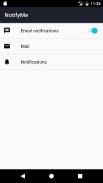


NotifyMe

وصف لـNotifyMe
The app forwards the notifications to an email address provided by the user.
The emails are sent using Gmail API.
Steps to follow in order to enable the notification forwarding:
1. Enable notifications forwarding
This is very useful when you have access to your phone and you don't want to forward the notifications anymore (instead of disabling each app individually).
2. Mail options
- Allow app to send emails using Gmail account (Requires GET_ACCOUNTS permission).
- Provide a valid email address to receive the notifications.
To set more than one email address, you can use semicolon (e.g.: email1@domain.com;email2@domain.com).
Gmail API limits the number of recipients to 100.
- Optional: set a filter keyword.
The keyword will be part of the title (e.g.: [NotifyMe] Notification: Messenger).
- Content type:
Image (capture the notification as image) or text (capture the notification as text).
3. Notification options
- Give access to the app to read the status bar notifications.
- Clear forwarded notifications from status bar
If you don't enable this option, you will end up receiving stacked notifications (e.g.: Yahoo Mail 3 messages) with no details about each of the stacked notification.
- Choose for which app you want to forward the notifications
To receive notifications for the battery level, enable "System UI"
التطبيق توجيه الإخطارات إلى عنوان البريد الإلكتروني الذي قدم من قبل المستخدم.
يتم إرسال رسائل البريد الإلكتروني باستخدام جوجل API.
الخطوات التي يجب اتباعها من أجل تمكين إعادة توجيه الإعلام:
1. تمكين إخطارات إعادة توجيه
وهذا مفيد جدا عندما يكون لديك الوصول إلى الهاتف الخاص بك، وكنت لا ترغب في توجيه الإخطارات بعد الآن (بدلا من تعطيل كل تطبيق على حدة).
2. خيارات البريد
- السماح للتطبيق لإرسال رسائل البريد الإلكتروني باستخدام حساب Gmail (يتطلب إذن GET_ACCOUNTS).
- تقديم عنوان بريد إلكتروني صالح لتلقي الإخطارات.
لتحديد عنوان البريد الإلكتروني أكثر من واحد، يمكنك استخدام الفاصلة المنقوطة (على سبيل المثال: email1@domain.com، email2@domain.com).
جوجل API يحد من عدد المستفيدين إلى 100.
- اختياري: وضع الكلمة التصفية.
فإن الكلمة أن تكون جزءا من عنوان (على سبيل المثال: [NotifyMe] إعلام: رسول).
- نوع المحتوى:
صورة (التقاط الإعلام كصورة) أو نص (التقاط الإخطار كنص).
3. خيارات إعلام
- منح حق الوصول إلى التطبيق لقراءة الإخطارات شريط الحالة.
- أحالت واضح إخطارات من شريط الحالة
إذا لم يكن لتمكين هذا الخيار، سوف ينتهي بك الأمر تلقي الإخطارات مكدسة (على سبيل المثال: بريد ياهو 3 رسائل) مع عدم وجود تفاصيل حول كل من الإخطار مكدسة.
- اختر التي التطبيق الذي ترغب في توجيه الإخطارات
لتلقي الإشعارات لمستوى البطارية، تمكين "UI النظام"


























